In the Online mode, but we have to prepare the computer domain and hosting and internet connection are sufficient to manage it so it should come out the extra costs in advance. While in Offline mode that we have prepared quite a computer and some software to create a local web server or localhost. On this second way the PC will be made into a local or localhost Web Server so that we can learn and manage optimally website before we actually upload them to Web Server Internet.
There are several types of software to build local or Localhost Web Server that supports Windows include:
A. WampServer
2. XAMPP
3. AppServ
4. pHP Triad
Software on a combination of php, mysql database and apache. All have the same functions and capabilities to build a local web server on a PC computer. In this article I will try to share How to Create a Local Web Server or Localhost on a PC computer using Wamp5_1.4.5. Once you have downloaded its software WampServer, do the installation as follows:
Make sure the file is ready WampServer on your computer. If not there please Download WampServer from the Official Site Here. Click the next 2 x Wampserver5 1.4.5 and will perform the initial window Welcome to the WAMP5 Setup Wizard.
Then click Next -> to the License Agreement window select the I Accept the Agreement -> click Next and it will appear:

You are prompted to select which sites will be installed WampServer. If your computer is using DeepFreeze, select Drive D or E or Drive not covered DeepFreeze. If your computer without DeepFreeze -> just click Next.
The next window will appear Select the Start Menu folder and make sure the default option on WampServer -> click Next -> the window Select Additional Task's you can do check if you want WampServer runs automatically when the computer start -> click Next -> the window Ready to Install -> click Install -> Wait ... and it will appear:

In the default condition, Document Root will be stored in the root directory www. You can save it to another place to create a new directory. I suggest to put it on the default position is at www.
Next -> click OK -> click Finish. In this position you have finished making Installing WampServer way to build a local or Localhost Web Server on your PC computer.
To start using WampServer, create a new directory for your Web project and put it in the Root Directory www. This time I create a directory BelajarWordpress and I put on the www root directory like this:
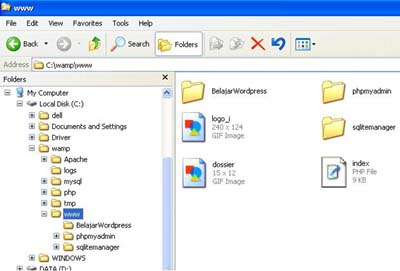
Start the WampServer via Start -> All Programs -> WampServer -> Start WampServer. Then consider the Bottom Right Corner appears WampServer Icon (semicircular white) as below:

Click on the icon -> select it and click on localhost and it will appear as below:

on Your projects will appear BelajarWordpress Directory has been created. Try clicking the directory and it will appear:

In the Browser address will point to http://localhost/BelajarWordpress/. By now you have successfully completed creating a local web server or localhost on your PC computer. Display Index of / BelajarWordpress BelajarWordpress directory indicates that we make no content (empty) because we did not fill (install) with the WordPress CMS. It is necessary for the next stage in the WordPress CMS Installation Localhost Web Server or Local.
Tidak ada komentar:
Posting Komentar